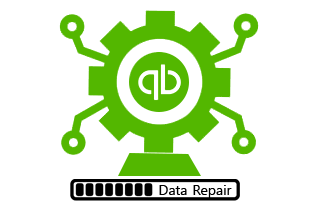Undoubtedly, QuickBooks is one of the most effective accounting software present out there. This accounting software rolls in with countless features and provides various facilities such as, it permits the user to run and install multiple versions of QuickBooks desktop and editions of QuickBooks in the same desktop. In QuickBooks, versions, and editions are two different terms, which will be elaborated on later in this post. Different versions can be opened at the same time, but different editions must be opened one at a time, which eases the work of the user. The user can have multiple versions (years) and editions (Pro, Premier, enterprise) on the same computer. This article explains the process to install multiple QuickBooks desktop versions on one computer. So, you can continue reading this article carefully to figure out the entire process of installing multiple QuickBooks desktop versions on one system.
Another alternative is to this is to contact a team of professionals and let them carry out the process on your behalf. You can also make a call at our customer support number, and ask our QuickBooks ProAdvisors to handle the situation for you.
Terminologies
- Editions: An edition basically refers to the set of features included in a product. The example for editions can be Pro, Premier, and Enterprise
- Region: Talking about a region, it is a specific location such as the United States, Canada, and the United Kingdom
- Flavor: A Flavor is basically an industry-specific set of sub-features of a product. Examples of flavor are Contractor, non-profit, and retail.
- Version: When it comes to version, it is the numeric notation of the product’s release. It includes QuickBooks desktop 2018 and QuickBooks desktop enterprise 18.0
Pointers you can Afford to Miss
- The user can work in multiple versions of QuickBooks desktop at the same time. However, if you are working in Premier 2019, the user can also open Premier 2018. The user can only open the same version of Premier and Enterprise if you use the Accountant edition
- QuickBooks desktop pro and premier uses the same install files. The user can’t install the same version of pro and premier on the same system. But the user can install different versions.
- Another point to remember is that the user can install the same version of QuickBooks desktop pro or premier and Enterprise
- Moreover, the user can only install one industry-specific edition of QuickBooks desktop for each version. This basically means that the user can have either QuickBooks desktop premier 2018 retail or premier 2018 contractor, and not both
The point to be noted here is that the QuickBooks desktop accountant is an industry-specific edition. If you are an accountant, then use the accountant edition to switch to any other industry-specific editions of QuickBooks.
- In the pointers list, another point is that the user can not mix and match various regional versions and editions of QuickBooks. In case the user needs multiple regions on the same system, then they need to use a virtual machine or a web hosting service for creating an environment for each region
- Also, the user can not easily share the data or the company files between QuickBooks Desktop Enterprise and Pro or Premier. He/she cannot share data between different versions of QuickBooks
The main point here is that if you open a company file in a newer version or higher edition of QuickBooks, it will upgrade the company file automatically to the most recent version or highest edition. Once the user upgrades, he/she will not be able to open the company file in the original version or edition.
Steps Involved in Installing Multiple QuickBooks Desktop Versions
Installing multiple versions of QuickBooks doesn’t involve any rocket science, a few basic steps could work wonders. Let us explore the steps required to install each version and edition of QuickBooks desktop:
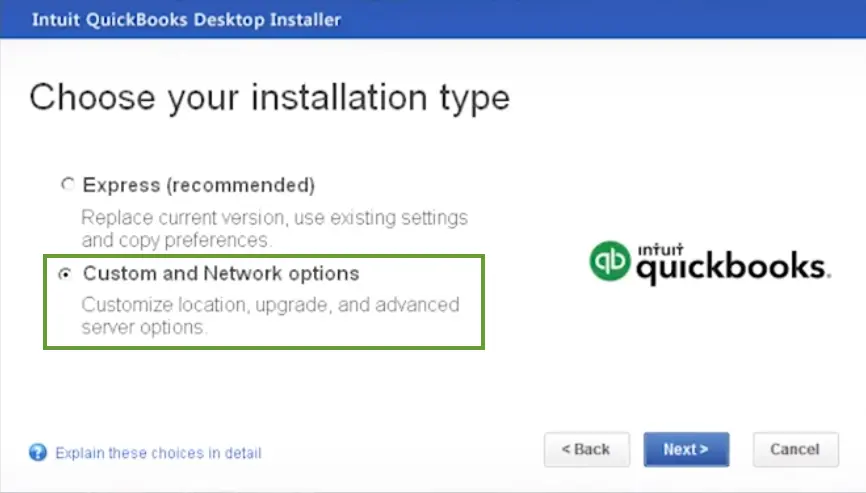
- In case the user is not having already, he/she needs to download the version or edition. The user needs to save the file somewhere the user can easily spot it, such as the Windows desktop or any other preferred location
- After that, the user needs to open the QuickBooks.exe downloaded earlier
- Now, following on-screen instructions is recommended. When the user gets to the installation type, he/she needs to choose the custom and network options. Also, do not select express
- In the next step, the user needs to choose a custom network option. In case the user has planned to use QuickBooks only on the particular system and not share the files over a network, then the user needs to select “I’ll be using QuickBooks on this computer” or else if you are planning to set up the multiuser network, then choose “I’ll be using ……And or I will NOT be using”. This depends on the setup.
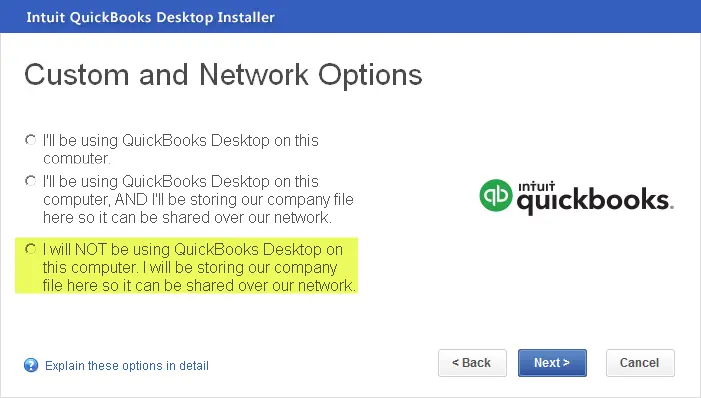
- Moving ahead, when the user installs multiple versions or editions, the software will prompt whether the user wants to replace what’s currently on the system. The user should avoid replacing anything unless required. In order to overwrite the data, the user needs to create unique install folders for each version and edition. After the user gets the upgrade or changes installation location window appears, then it is recommended to select the change to install location
- After that, click on browse. And right-click the window and create a new folder. Avoid selecting the existing QuickBooks folder or folders having QuickBooks information
A tip that one can opt for is to put the version and edition in the folder name. Such as the QuickBooksPro2020.
- The last step in this process is to carry out the onscreen steps and end the installation process
The user needs to repeat the steps for each version and edition of QuickBooks to be installed. Also, the user needs to ensure that installation is done in their own unique folders, to avoid any mess.
Once the installation of QuickBooks is complete, the user needs to run an update to get the latest release. This can be done as:
- Firstly, visit the help menu
- And then choose update QuickBooks
- Also, carry out the on-screen instructions
- The user can also schedule automatic updates, to avoid the manual process
It should be noted that in case you have multiple editions (Pro, Premier, Enterprise) for the same version, then QuickBooks might not run updates automatically. In order to get the recent updates, the user will have to update each of the versions manually.
Conclusion!
We are thankful to you for spending your valuable time in reading this post. We have tried to provide a crystal-clear representation of all the steps that the user needs to follow for installing multiple desktop versions on all systems. If you are unable to carry out any of the steps, or you feel the need for any technical assistance, then give us a call immediately. Our QuickBooks support team will be happy to help you.