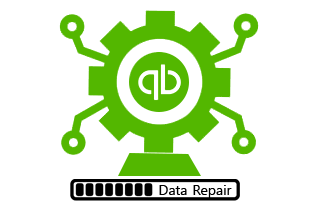Intuit Data Protect shields your data from various threats. However, like any software, it’s prone to bugs and errors. One such error is the “Intuit Data Protect Backup Failure Error,” which can prevent users from backing up their data in case of a disaster. In this article, we’ll delve into the causes of this error and provide proven solutions to fix it.
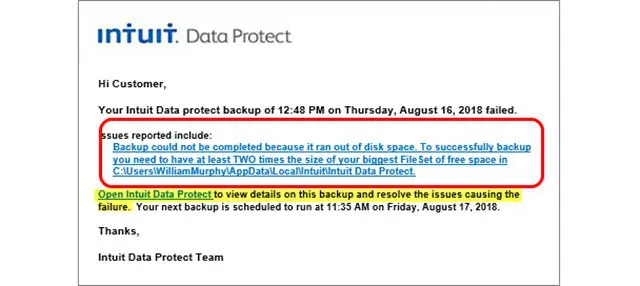
Causes of the Intuit Data Protect Backup Failure Error:
There are several potential causes for the Intuit Data Protect message “Backup Failure.“
- Internet connection: An unreliable or subpar internet connection is usually the blame for this issue.
- Firewall settings: The user’s firewall software may prevent the Intuit Data Protect service from running, leading to the Backup Failure message.
- Service disruption: The Backup Failure message may appear if the user tries to restore data while the Intuit Data Protect service is down or undergoing maintenance.
- Incorrect login credentials: Incorrect Intuit Data Protect login credentials are another common reason for the Backup Failure message.
Symptoms of the Error
An error notice appears when the Intuit Data Protect user encounters the Backup Failure problem. Some other symptoms of the error include:
- Lack of capacity to back up critical information.
- Slowness in making or restoring backups.
- There were several interruptions when trying to make a backup.
Troubleshooting the Intuit Data Protect Backup Failure Error
You may take a few troubleshooting actions if you get an Intuit Data Protect backup failure error. Here are some troubleshooting steps:
Step 1: Check if You have the Latest Version of Intuit Data Protect installed
- See whether your membership to Intuit Data Protect is still current.
- Make sure there’s adequate space on the backup disk.
- Please verify that your machine can run Intuit Data Protect by checking its specifications.
- Verifying Firewall and Internet Connection Settings.
- See whether your PC can maintain a constant connection to the web.
- If you’re having trouble using Intuit Data Protect, it may be because your firewall is blocking its access.
- To retry the backup, momentarily disable the firewall.
Step 2: Run the QuickBooks Install Diagnostic Tool
Downloading and running the QuickBooks Install Diagnostic Tool may help pinpoint and resolve QuickBooks and Intuit Data Protect problems.
- Doing a status check
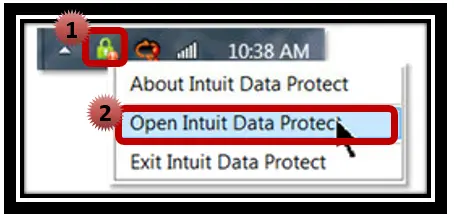
- Check for and apply any available Intuit Data Protect or QuickBooks upgrades.
- After updating, you must restart your computer.
Step 3: Reinstall Intuit Data Protect
- To reinstall Intuit Data Protect, delete the program from your hard drive.
- Get the most recent version of Intuit Data Protect online.
- After reinstalling Intuit Data Protect, initiate a backup.
Common Intuit Data Protect Backup Failure Error Messages and Solutions
When backing up your data, you can count on Intuit, the company behind QuickBooks, and their Intuit Data Protect service. It is a cloud-based solution that routinely stores copies of your QuickBooks data files elsewhere. Users may, however, sometimes run into situations when a backup fails.
Here, we’ll go through some of the most typical error messages you may get with Intuit Data Protect and how to fix them.
An Error Notice States, “Intuit Data Protect Backup Failed – Your Backup is Incomplete.”
The inability of Intuit Data Protect to communicate with the QuickBooks company file often results in this error message.
You may attempt the following to fix this error:
Check your Internet Connection
- Make sure your internet connection is reliable.
- The backup might fail if your internet connection is shaky.
If you want to make sure QuickBooks is closed, do the following.
Restart Intuit Data Protect
- Find the IDP icon in the System Tray and right-click on it.
- Select Open Intuit Data Protect.
Common Error Warnings and How to Fix Them
In addition to the individual fixes provided for each problem message, you may also attempt the following troubleshooting steps:
- Update Intuit Data Protect:
Ensure you’re running the most recent version of Intuit Data Protect by performing an update.
- Check your firewall and antivirus settings:
Verify that your antivirus and firewall settings are not preventing Intuit Data Protect from running.
Intuit Data Protect Backup Failure Error: Prevention
Intuit Data Protect protects your QuickBooks business file and other vital data in the cloud. The Backup Failure Error may occur while using Intuit Data Protect. This error notice aggravates if you use Intuit Data Protect to protect your data. This blog article discusses ways to avoid this mistake.
- QuickBooks/Intuit Data Protect maintenance
Maintaining QuickBooks and Intuit Data Protect software is crucial to avoiding the Backup Failure Error. Update your software, scan for viruses and spyware, and check for software conflicts.
- Updating computer and software
Update your PC and software. Install the latest Windows and software updates, including your browser. This will guarantee that your system runs smoothly and that no conflicts cause Intuit Data Protect Backup Failure Error.
- Preventing software conflicts
Conflicting applications may cause Intuit Data Protect to fail. For instance, two backup programs may conflict and generate issues. Disable any other backup program and use just one.
Conclusion:
The Intuit Data Backup Failure Error can be a time taking and troublesome issue for QuickBooks users. However, by following the troubleshooting steps provided herein you can fix it and keep it from happening in the future. In case the issue persists even after you have tried all the solution provided herein, call our QuickBooks support, We have been serving businesses of various sizes and domains for years and will be glad to assist you.