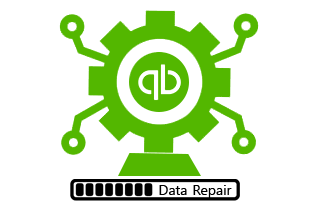Seeking for the process to transfer the credit to your customer? Well, if that is the case, then it is very much essential to prepare a credit memo. Learn the process t create a credit memo in QuickBooks. It should be noted that customers occasionally will purchase items or services they need to return. Just in case a customer returns items or if an error is made when billing a client, then creating a credit memo to adjust the customer’s open balance is suggested. Credit memos usually have the opposite effect of invoices and create a negative balance on the account. Get a better grip on creating a credit memo in QuickBooks after reading this piece of writing with much care. Or give us a call at our helpline number, and let us handle the situation for you.
Steps to Create a Credit Memo in QuickBooks Online
If you are a QuickBooks online user, then you would have to perform the below steps to create a credit memo. Let us have a look:
- You would first have to log in to your QuickBooks online account
- And further, click on the plus icon located on the top
- Later on, click on the credit memo option
- And pick your customer’s name for which you wish to create a memo
- Now, add the credit memo date
- Furthermore, enter the information that is required
- Last but not least click on the save and close tab
After adding and saving the details, your credit memo would be created successfully.
Steps for Creating Credit Memo in QuickBooks Desktop
For the QuickBooks Desktop, the steps that are to be performed for creating a credit memo in QuickBooks are listed below.
- First of all, launch the QuickBooks desktop
- Later on, head to the customer’s menu
- You need to now click on the create credit memos/refunds tab
- Choose the customer using the job dropdown
- And later in the line-item section, add the returned items
- Lastly, choose the save and close tab
Creating a credit memo in QuickBooks can be a little easy with the steps that we have mentioned here. Whereas, as always, if you have any query, comment, or concern, call us immediately!