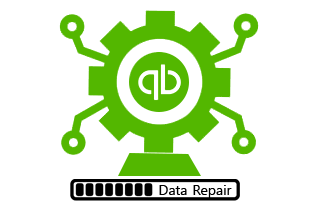QuickBooks is a popular accounting software that helps small and mid-sized business owners save time and money while managing their finances. However, despite its many benefits, QuickBooks users sometimes run into issues while activating its desktop version. One such error is Error 3371, which can prevent users from loading the software’s license data and lead to frustration.
To avoid this error from recurring, it’s imperative to understand the major reasons behind its occurrence. In this article, we’ll explain the top reasons why QuickBooks could not load the license data error occurs and provide you with proven solutions to fix QuickBooks data error 3371.
By following these solutions, you can easily resolve the issue and get back to managing your finances efficiently. Alternatively, you can also call our certified QuickBooks experts for help.
Different Forms of QuickBooks Data Error 3371
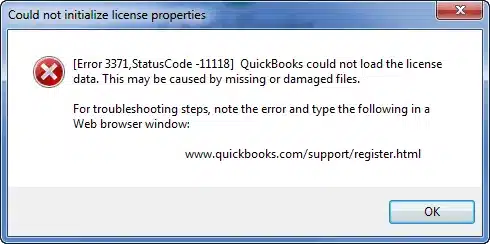
Error 3371 is easily recognizable by an error code on the screen. When activating or opening QuickBooks desktop, you may see Error 3371 with or without error code -11118 or -1 and their probable causes. The error message may read – “couldn’t initialize license properties: QuickBooks couldn’t load the license data.”
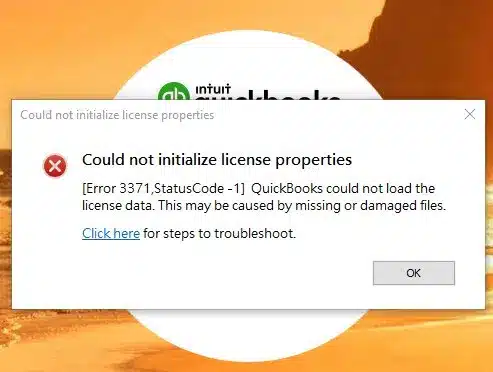
Some Reasons for Error Code 3371
Could not initialize license properties is one of the most typical issues when a user attempts to activate or open QuickBooks desktop. QuickBooks could not load the license data, according to QuickBooks error code 3371. QuickBooks could not load the license data“. This error is oftentimes caused by missing or damaged QuickBooks files. The following QuickBooks, third-party software, or Windows-related conditions may trigger this error:
- QuickBooks Stopped working appears when trying to copy the company or computer data on C:/ drive to a hard drive.
- Qbregistration.dat file goes missing. This file contains your license information.
- The MSXML component, required for running your computer, is damaged (the component is provided by Microsoft).
- Anti-virus program sometimes flags QuickBooks as a suspicious program and blocks it, stopping the sync between QuickBooks and some important Windows components.
- Failed or incomplete Windows updates can also cause outdated Windows components, which can lead to more problems for QuickBooks desktops such as crash com error, error code 80029c4a, performance issues, and lost connection to the QuickBooks data file.
Signs of QuickBooks Data Error 3371
Some of the major symptoms related to Error 3371 are:
- QuickBooks will not let you open the company file.
- QuickBooks crashes or the system hangs.
- A mysterious HTML file is reported to you.
- Issue occurred at the time of the cloning process from C:\ drive to another new hard drive.
Methods to Fix QuickBooks Error Code 3371
The following troubleshooting methods can help you get rid of Error 3371: QuickBooks could not load the license data:
Method 1: Delete the .ecml File
Deleting the ECML file is an effective method to fix QuickBooks could not load the license data error and other license data-related errors. Although renaming the same is also an alternative, deleting it is preferable. Restarting QuickBooks will automatically build a new ECML file, which could also fix Error 3371 in QuickBooks. You will then need to register the item once more.
- Open the Run command (press the “Windows and R keys on your keyboard).
- Find the .ecml file and Delete it.
- Check if can use QuickBooks normally and register the product.
Method 2: Download the Latest Windows Update and Version
Update Windows OS to the latest version if you failed to load the license data If the issue persists after trying the previous method, continue to the next step.
- Hit the Windows key.
- Choose All Programs and then the Windows update section.
- Now, proceed to Check for updates.
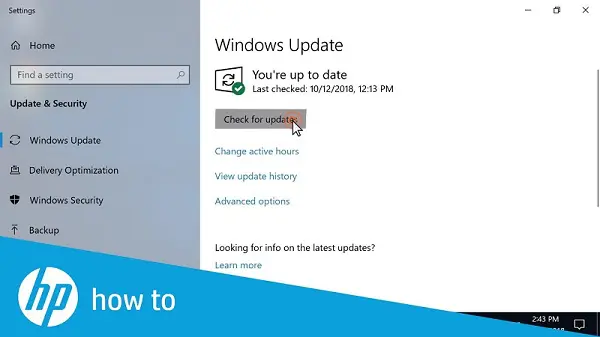
- Download all the available updates and, to save the changes, restart the PC.
If the issue persists, try the next method.
Method 3: Manually Delete the EntitlementDataStore.ecml File
To fix the “QuickBooks could not load the license data” error, you can try deleting the EntitlementDataStore.ecml file manually. Here are the troubleshooting steps you should perform:
- Close QuickBooks and make sure that no QuickBooks-related program is running.
- Launch the Task Manager by pressing the “Ctrl+Shift+Esc” keys on your keyboard and choosing “Task Manager”.
- Go to the “Processes tab” & then click “Process Name header” to sort the processes alphabetically.
- Look for all instances of “QBW32.EXE.” and press “End Task“
- Now, visit the “entitlement data” folder for your Windows operating system and version of QuickBooks software.
- Again, press the Windows and R keys simultaneously to use Run command.
- Type “C:\ProgramData\Intuit\Entitlement Client\v8 (or v6)” in the box and press the “Enter” key.
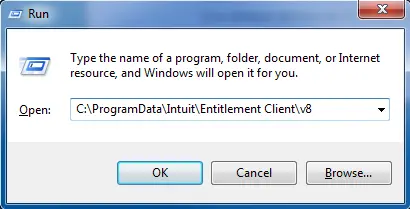
- Delete the EntitlementDataStore.ecml file.
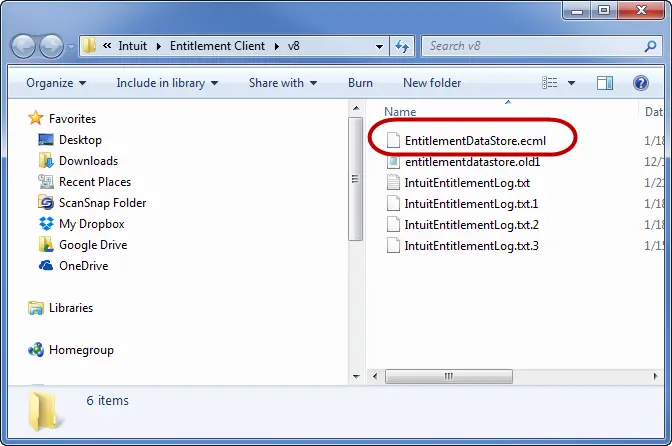
- Delete the file by selecting “Yes” {when prompted).
- Open your company file and register for the application.
Method 4: Use QuickBooks Install Diagnostic Tool
If Method 3 doesn’t work, you can try using the QuickBooks Install Diagnostic Tool to fix Microsoft .NET Framework, MSXML, and C++ issues. Here’s how to use the tool:
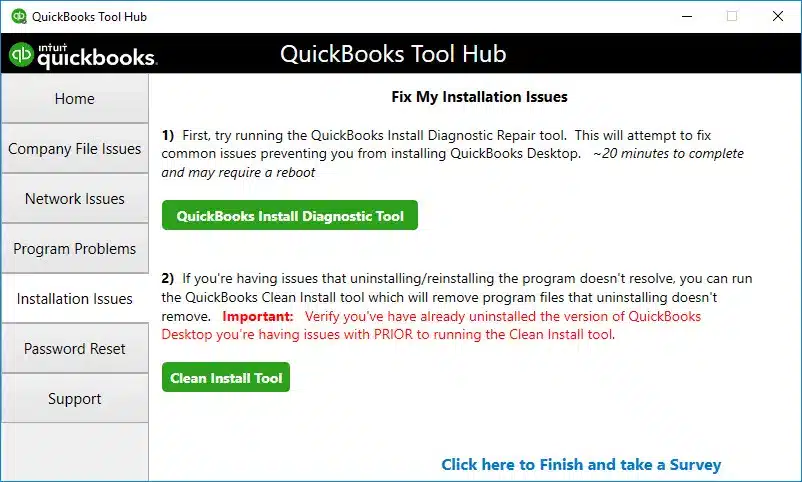
- Download the QuickBooks Install Diagnostic Tool from the internet or use it via the tool hub.
- Save the tool file on your desktop.
- Close all open QuickBooks programs and Windows.
- Launch the QuickBooks Install Diagnostic Tool.
- Restart your computer.
Method 5: Use the QuickBooks Tool Hub
Another way to resolve license data issues in QuickBooks is to use the QuickBooks Tool Hub. Here’s how to set up the tool and use it:
1. Run Quick Fix My Program using the QuickBooks Tool Hub:
- Close QuickBooks Desktop.
- Download and run the QuickBooks Tool Hub.
- Agree to Intuit’s license agreement and wait for the installation to finish.
- Double-click on the QuickBooks Tool Hub icon.

- Select “Quick Fix My Program.”
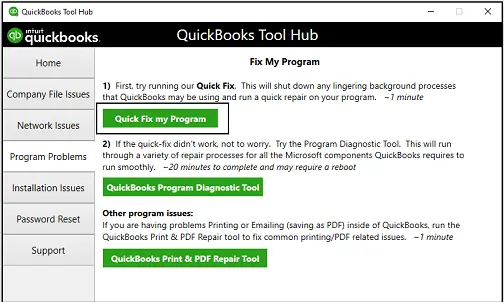
- Click on “OK.”
- Launch QuickBooks Desktop.
2. Run the 3371 Error Fix from the Tool Hub:
- Double-click on the QuickBooks Tool Hub icon.
- Go to the “Installation Issues” tab.
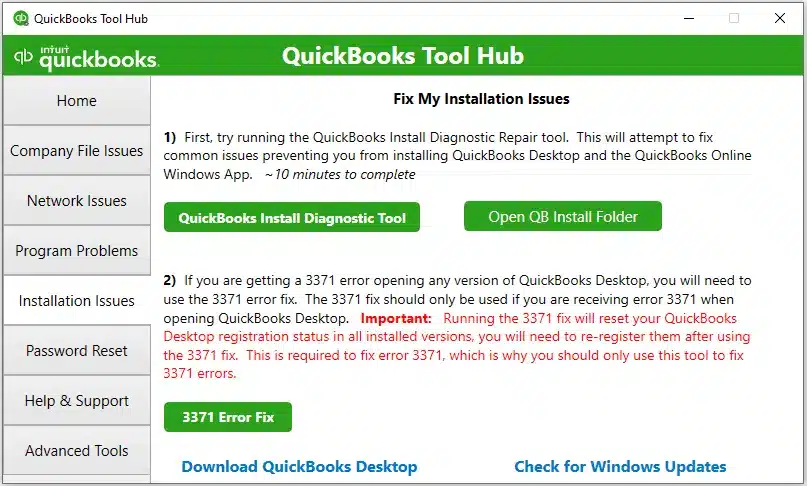
- Select “3371 Error Fix.”
- Click on “OK” and open QuickBooks
Method 6: Perform a Clean Install of QuickBooks
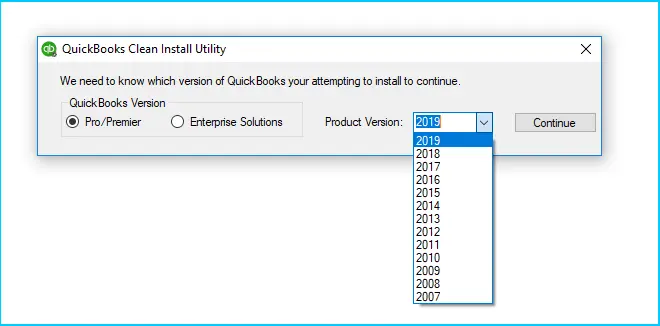
If the previous methods don’t work, you can try performing a clean install of QuickBooks. This process involves uninstalling the software, renaming the QuickBooks folder, and then reinstalling the application. Here’s how to do it manually:
Uninstall QuickBooks: Before starting the uninstallation process, open QuickBooks and press the F2 key to note down your license and product keys. They will be needed during the re-installation process. Next, go to the “Control Panel,” followed by “Programs and Features,” and the select “Uninstall a Program.”
Rename the QuickBooks Folder: Right-click on the QuickBooks icon and select “Properties,” then select “Open File Location.” Right-click on the QuickBooks folder, select “Rename,” and add “.old” at the end of the folder name.
Reinstall QuickBooks Desktop: Use the original CD/DVD or download the .exe file from the official Intuit website to reinstall QuickBooks.
Summing up!
We have discussed six methods to fix the QuickBooks data error 3371: QuickBooks could not load the license error. These methods range from manually deleting files to using diagnostic tools and even performing a clean install. Follow the step-by-step instructions in this article to resolve the issue and get back to managing your finances. If you need more help, contact the QuickBooks error support line at +1-800-615-2347.