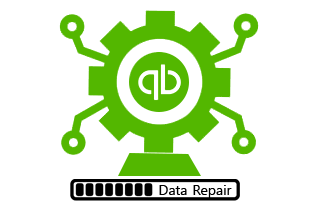While working on the QuickBooks accounting software, you might come across an error message “An error occurred. Your QuickBooks installation may have been modified. Try re-installing QuickBooks then try again”. You might come across such an error due to the network being denied. Moreover, if the system firewall or antivirus is blocking the QuickBooks software from accessing the network. Such an error could also be seen when reinstalling the QuickBooks software. If you are facing the QuickBooks data error 6010 again and again, then in that case this segment would surely be of great assistance to you.
What Instigates the QuickBooks Data Error 6010?
Well, there can be certain factors triggering the QuickBooks error code 6010. These factors include the following:
- You can come across such an error if the installation of the software is damaged
- Or if the third-party app downloaded on Windows deletes the important registry files
- You can further end up in such an error if the antivirus program is not letting you access QuickBooks
- Another reason for facing such an error can be if the nd files are disconnected from the files that end with QBW and TLG extension
- Or if the firewall or antivirus programs are not allowing QuickBooks desktop to access the network
- Moreover, if the system’s framework demands cleaning
- If any registry optimizing program removes QuickBooks-related registry files
What Solutions Would Work to Tackle the Error 6010?
You can implement some set of solutions, to simply shun off the QuickBooks error code 6010. These measures include the following:
Method 1: Reinstall QuickBooks
- Under this method, you would have to tap on the start tab and head to the control panel
- Furthermore, you are supposed to click on uninstall a program
- Heading further, uninstall the QuickBooks application
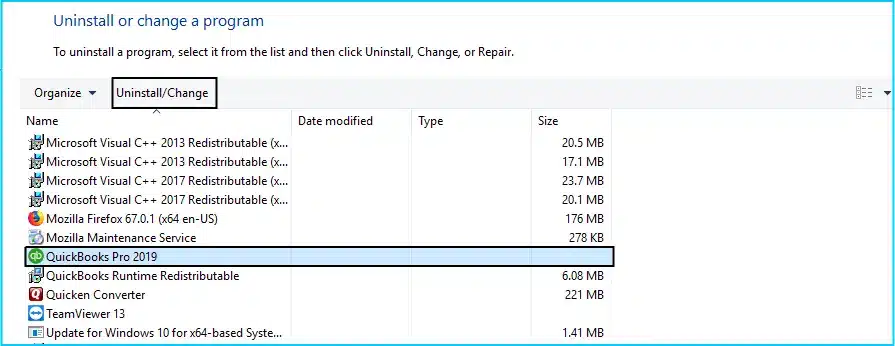
- And make use of the clean install tool
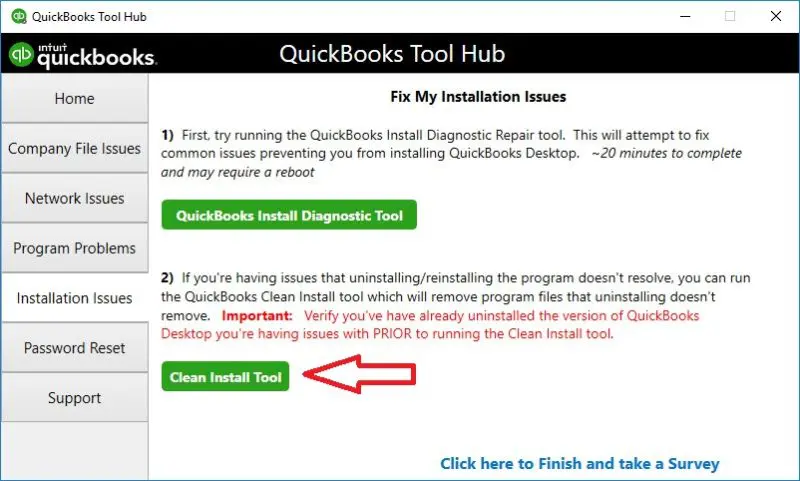
- You would then have to choose the version of QuickBooks that you wish to install in the system and hit the Continue tab
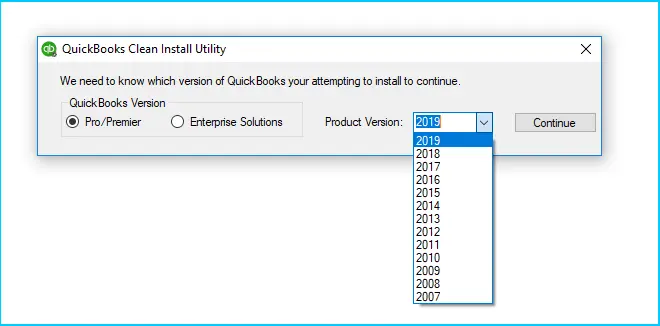
- Last but not the least, hit the ok tab and install the application
Method 2: Assign a New Name to and Extension
Well, if the first method failed to help you, then you can simply try to assign a new name to the extension file. The steps to be followed in such a scenario are as follows:
- At first, you would have to open the company file that has the nd extension
- Furthermore, access the company file where the error is seen
- You would then have to right-click on the same
- And from the drop-down, choose Rename tab
- After you have renamed it to OLD as an extension, you can simply open QuickBooks desktop and you are good to go
Method 3: Stop Hosting the Multi-user Access
- Under this case, you would have to choose the file and launch the QuickBooks file menu
- Furthermore, head to the utility tab and select stop hosting multi-user access
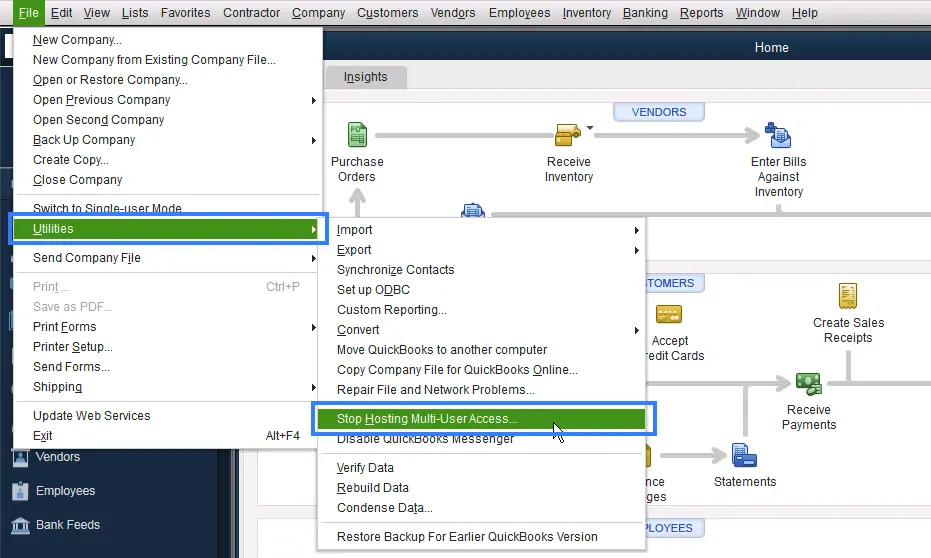
- You are then supposed to reboot QuickBooks
- And click on the program settings and turn off the internet monitor feature
- If in case your system has an ESET NOD32 antivirus application, then you would have to assign a name to the file
- Reboot the software and you are done with the process
Method 4: Make use of the QuickBooks Database Server Manager
- In this case, you would have to download the QuickBooks tools hub and save it to the system

- You would further have to click on the file named QuickBooks Tools Hub and run the setup
- Furthermore, you need to click on Allow this app to make changes to the system
- Once done with that, click on the next tab to install the tool
- Also, click on the next tab to accept the license agreement and hit the install tab
Make a note that, this might take a few seconds. After the process is complete, you need to hit the finish tab
- After installation is complete, launch it
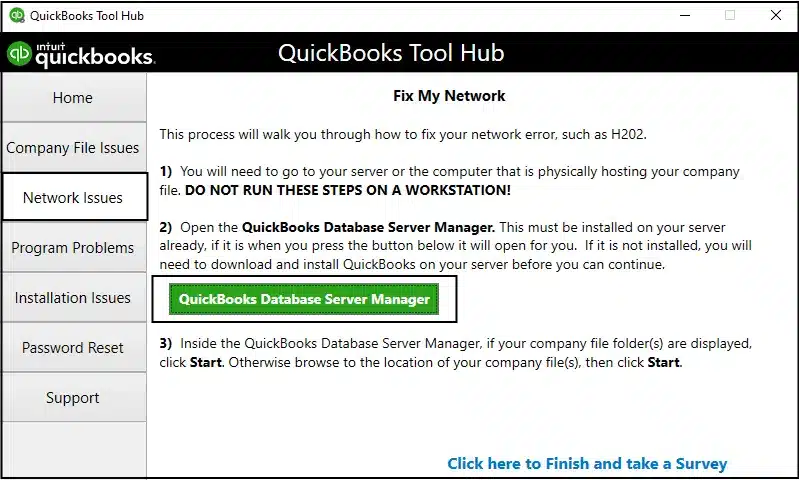
- Head to the network issues tab and click on QuickBooks database server manager
- You need to scan the company file location and click on the scan folders tab
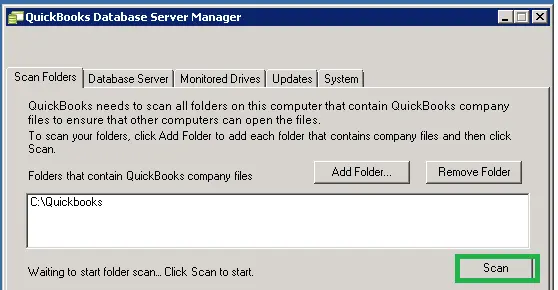
- You also have to browse and select the folder and files that store the company file
- Click on the ok tab and click on the start scan tab
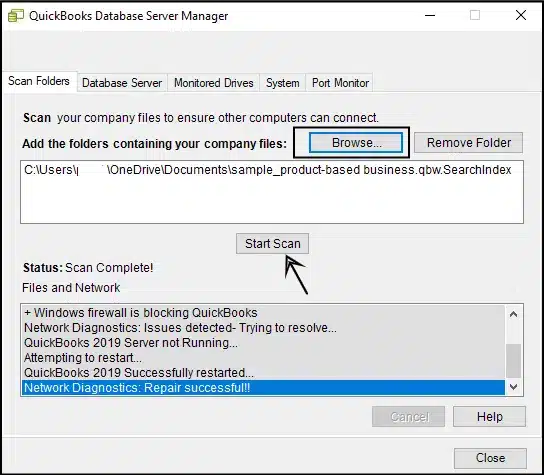
- After you are done with the steps, log in to the company file
Method 5: Repairing the Company File
If you are still facing the same issue, then repair the company file by performing the below steps:
- You need to first open the folder that has stored your company file
- Furthermore, you need to search for the file having qbw as an extension
- The next step would be to select the copy tab and right-click on the file
- Hit a click on the paste tab
- And press ctrl key to open QuickBooks
- After that, you might see the no company open window
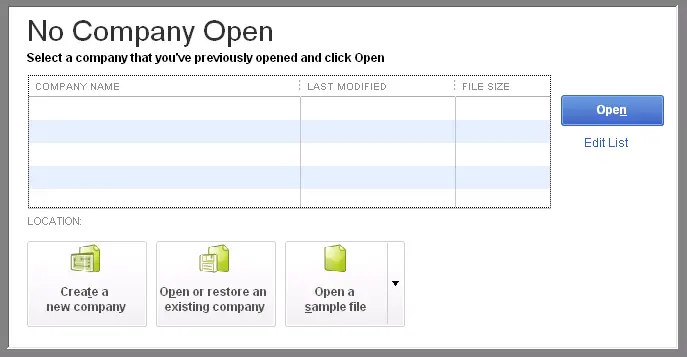
- Where you will have to click on open or restore an existing company
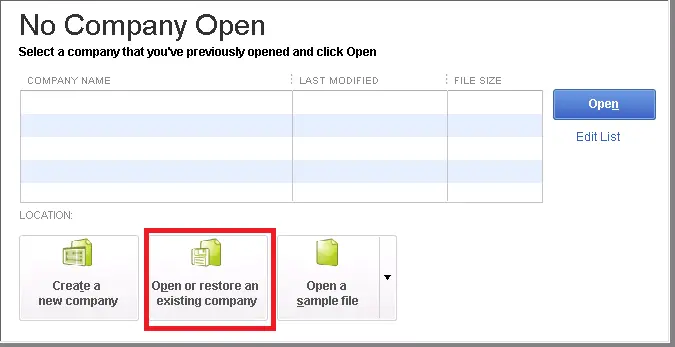
- Last but not the least, you are supposed to launch the company file and check if the issue is resolved or not
By now, you might be able to get the ways in which you can try to handle the QuickBooks data error 6010. If you have any questions, comments, or concerns, please do not hesitate to contact with QB data repair team!